- หน้าหลัก
- ฝ่ายสนับสนุน
- การสนับสนุนผู้ใช้ผลิตภัณฑ์
- BT Series Software / User Support
- FAQ|BT Series Software / User Support
- FAQ|BT exclusive OS type(Communication)
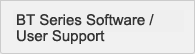
- TOP
- Manuals/Software
- Version Upgrades
- FAQ
- Windows OS type
- BT exclusive OS type
- Android OS type
Communication (BT exclusive OS type) FAQ
- The ping command does not reach the PC from the terminal by wireless communication. How should I isolate the cause?
- The ping command does not reach the terminal from the PC by wireless communication. How should I isolate the cause?
- Wireless communication is not possible on only a specific Handy Terminal. What are the possible causes?
- Tell me some examples where wireless electromagnetic interference is caused.
- The Handy Terminal cannot communicate successfully with the data transfer software. What are the possible causes?

